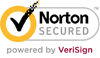- Description
-
Details
The new PowerLink®4 control unit allows switch users to control up to two electrical appliances with single switches. Six unique modes of control allow you to define exactly how, and for how long, appliances will be turned on. PowerLink will accept any single switch, including our Big or Jelly Beamer wireless switches.
How about an on-board display that lets you set the exact number of minutes or seconds of control? How about a new "Count" mode that allows for easy, precise data collection? Want more? Choose the new "Two-switch" mode for collaborative activation for safety or cooperative play.
Features- Easy set up with built-in display and simple new design
- Powerful access with six modes of control
- Accurate programming and data collection
- Flexible outlets allow custom positioning of up to two appliances
- Linkable™ wireless technology allows Big or Jelly Beamers to be linked to each outlet
- Two switch input jacks
Modes of Control
- Direct: Behaves like a traditional switch.
- Count: Behaves like Direct, shows number of activations
- Two-Switch: Behaves like Direct, both switches must be activated
- Timed Seconds: Runs appliance from 1 to 99 seconds
- Timed Minutes: Runs appliance from 1 to 99 minutes
- Latch: First activation turns appliance ON; second activation turns it OFF
Specs
- Input switch: wire or wireless
- Primary output: AC Control
- Compatible devices: AC controlled appliances
- Can control up to 2 devices
- Visual feedback
- Specs
-
SKU# E04732
SPECIFICATIONS
PowerLink 4 Control Unit Specifications:
Input Switch (Wire or Wireless) Primary Output AC Control Other Output - Compatible Devices AC Controlled Appliances Number of Devices It Can Control 2 Mounting N/A Feedback Visual - Info
-
Additional Information
Frequently Asked Questions:
USING THE POWERLINK 4
Basic Setup and Use- Plug the PowerLink into any AC wall outlet with the cord provided and turn the device ON.
- Plug appliance(s) to either power cable on the side of the PowerLink and turn the appliance(s) ON. Note: For pressure sensitive switches, consider tape or a Velcro® strap to hold the button down.
- Test your AC power connection by pressing the appropriate Test button. The attached appliance should activate.
- Attach any corded, single switch(es) to the corresponding switch jack(s).
- Press the Mode button until the “Direct” mode LED lights up.5.
- Press and Hold switch(es) to activate their corresponding appliances. Release to turn OFF. PowerLink’s Status lights will activate and remain on whenever the PowerLink receive switch input.
Linking with AbleNet Wireless Devices
The PowerLink can be controlled by any AbleNet Wireless* transmitter such as the Jelly Beamer® wireless switch. Linked devices can access the PowerLink from up to 30 feet away without pointing or “line of sight”.
Up to 8 wireless switches can be linked to one or both sides of the PowerLink, and will only activate sides that they are linked to.
To link wireless switches:- Turn both the PowerLink and wireless switch ON.
- Press and Hold PowerLink’s Status button on the side you wish to link for 6-10 seconds until the light turns solid Green.
- Activate any AbleNet Wireless transmitter. PowerLink’s corresponding light will blink Red, then Green. Repeat this step to link as many as 7 additional transmitters on that side.
- Press and Release Status button to exit linking mode. PowerLink’s corresponding light will turn off.
- Repeat steps 2-4 for opposite side.5.
NOTE: Once you exit linking mode, re-initiating the linking process will overwrite all previously linked devices.
To un-link wireless switches:
Press and Hold the desired Status for 10-15 seconds until the light blinks Red 3x, then Green, then off.
MODES OF CONTROL
The PowerLink control unit offers six modes of appliance control: Direct, Count, Two-Switch, Timed Seconds, Timed Minutes, and Latch. Press the “Mode” button repeatedly to cycle through the modes of control.
Some modes use the Display Counter to convey information. These modes, and the display’s function are identified with this symbol: . .
Direct
The Direct mode keeps the appliance(s) on only while the switch is activated. Once released, the appliance(s) will turn off.
Count
Count mode behaves like Direct mode, showing the number of activations on the Display Counter.
When used with two switches, the Display Counter will reflect whichever side was most recently activated. To view either side’s number of activations, press the corresponding Status button.
Press and Release the Left and Right buttons simultaneously to reset the counter back to 00.
Two-Switch
Two-Switch mode requires two simultaneous switch activations to turn an appliance on. When activated, all attached appliances will activate in Direct mode.
Two switches must be attached or linked to use this mode.
Timed Seconds
The Timed Seconds mode allows the appliance to run for a preset amount of time, from 1 to 99 seconds, with a single activation.
Set the desired number of seconds with the Up and Down arrows. (Press and Hold to quickly move through the numbers.) The Display Counter will show the time set and, once a switch is activated, count down to one. Press the Up or Down arrow during activation to adjust the amount of time remaining.
If a second switch is activated the Display will reflect that side’s remaining time. Press either Status button to view the time remaining for that side.
Note: If you do not want to wait for the set time to expire, press the Mode button to select any other mode of control, attached appliances will shut off.
Timed Minutes
This mode behaves exactly like the Timed Seconds mode, but using minutes rather than seconds.
Latch
One activation of a switch turns the corresponding appliance on; the second activation turns it off. Use the Latch mode when you want an appliance (such as a lamp) to remain on indefinitely.
TROUBLE SHOOTING
If the equipment fails to operate after you have read the instructions, follow the suggestions listed below. Do not attempt to dismantle this product. There are no serviceable parts.
Is PowerLink receiving power?- Does the wall outlet work with other devices?1.
- Check to be sure the PowerLink is plugged into the wall outlet. Check to be sure the power cord is plugged into the PowerLink.
- Press the breaker button firmly to ensure that a circuit has not been broken. When broken, the breaker button will be extended, press this button back in until it clicks.
- Turn on the PowerLink.4. If the PowerLink lights turn on, move on to the next step.
Is the Appliance in good working condition?
- Plug the appliance into a wall outlet.1.
- Turn the appliance ON.
- If the appliance has a pressure-sensitive switch (e.g., coffee grinder), tape the switch in the ON position. If the appliance is working, re-attach it to the PowerLink and move on to the next step.
Does the PowerLink activate the Appliance with the Status buttons?
- Put the PowerLink in “Direct” mode.
- Press the “Status” button on the side where the appliance is plugged into the PowerLink.
- If the appliance activates, move on to the next step.
Do switches activate the PowerLink and Appliance?
- Attach any corded switch to the switch jack 1. on the same side as the Appliance.
- Press the switch. If the appliance activates, your PowerLink appears to be functioning normally. If you continue to have problems, contact customer support.
Have any wireless switches/transmitters become un-linked from the PowerLink?
- Check the wireless transmitter to ensure fresh batteries and power ON.
- Make sure the wireless transmitter and the PowerLink are within 30 feet of each other.
- Re-link wireless switches using the steps on page 5.
For Your Safety
- Read the instructions for all appliances and devices before using them with the PowerLink.
- Use caution when placing any appliance near a user (especially appliances that have moving parts or that generate heat, such as mixers and light bulbs).
- Keep the floor clear of cords to avoid trips and falls, and to prevent the PowerLink or a connected appliance from being pulled to the floor. Position all cords near the wall. Always keep cords out of the reach of children.
- Unplug the control unit when not in use and store it where it will not be pulled or dropped from a table accidentally.
- Do not immerse the PowerLink control unit or any appliances in water. Do not place them in a location where they may get wet.
- Do not open the PowerLink control unit to expose its interior.
- To prevent injury, unplug the appliance(s) before opening the lid to a blender or food processor.
- To prevent accidental activation of an appliance via a wireless transmitter or switch, unplug the PowerLink when not in use.


1.877.664.4565
Need Help?
We have answers right now!
 |
Want To Call?
(877) 664-4565 (314) 692-2424 Hours: 7am - 4:30pm CST |
 |
Not A Fan Of The Phone?
Send Us An Email |
 |
Need Answers?
Check Out Our FAQs Page |
 |
Returns
See Our Returns Policy |
video title
video content